Utilizing cache
The cache of a web page will be saved automatically when highlighting on the web page. This function prevents from losing the web page and highlights even when the original highlighted web page disappears.
Refer files that are cached on local PC
You can refer the cached file of the highlighted page quickly. And a list of all cached files is available.
 You can refer to the cache with the context menu
You can refer to the cache with the context menu
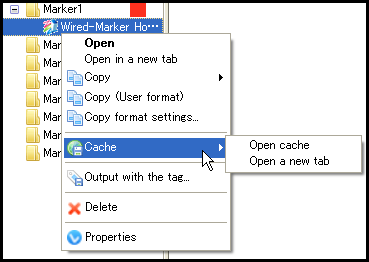
 When clicking, the list of all cache will be displayed on the sidebar
When clicking, the list of all cache will be displayed on the sidebar
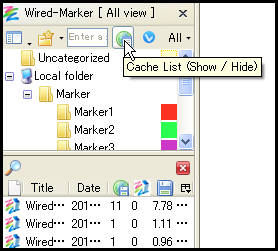
Stop auto cache
Since it takes time to cache large web pages, the operation of Firefox will be slow while caching.
The following explains how to disable the auto cache function.
1) Open the setting screen by selecting "Wired-Marker" - "Settings..." from Firefox menu.
2) Select "Disabled" in the "Auto-caching" section in the "Auto-caching" tab.
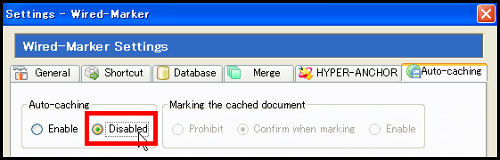
Delete caches
You can delete caches on the list of caches. It is possible to delete caches by selecting them and pressing "Delete" key, or by using the context menu.
 Delete a cache by a context menu
Delete a cache by a context menu
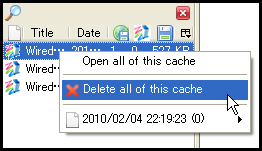
 Select all caches by "Ctrl+A" key and then delete
Select all caches by "Ctrl+A" key and then delete
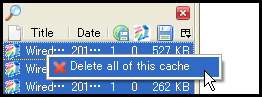
(* When you delete caches, it is necessary to enable the auto cache function temporarily.)

