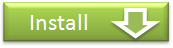Wired-Marker FAQ
Frequently asked questions
What are the system requirements for using Wired-Marker?
Wired-Marker is a Firefox add-on that can be used with Firefox versions greater than 2.0.0.
Can I change the color of a marker?
Yes you can change the color of a marker. Click here for more information.
Is there a shortcut key to display the sidebar?
Side bar is displayed by "AltˇÜX". You can also change the division of shortcut key. Click here for more information.
Can I hide "Wired-Marker" on the top menu of Firefox?
You can change the display location of "Wired-Marker" menu from top menu. Click here for more information about "Hide the menu".
Firefox becomes slow in action after highlighting marker.
Firefox sometimes become slow in action due to the auto-cache function. Click here for more information.
Can I synchronize the marker information between multiple computers?
You can synchronize the marker information by using the online folder synchronizing service.Click here for more information.
I want to print out a web page with markers.
It is necessary to change the "Page Setup" in Firefox to print out the highlighted web page. To change the "Page Setup", please follow the steps below.
1) Select "File" -> "Page Setup" from Firefox menu.
2) Select "Format & Options" tab and put a check in "Print Background".
How can I make backups of data?
Data collected using Wired-Marker can be saved as a file by using the export function. You can also import the exported file to Wired-Marker by drag & drop the file into any Wired-Marker folder. Please see help here.
Which file stores the marker information?
Marker information such as the highlighted place and the collected sentences is stored in the "locale.sqlite". This file is located the following place.
The repository of the file
| ·Windows 7 / Vista ( * ) |
| C:\Users\[User name]\AppData\Roaming\Mozilla\Firefox\Profiles\[Random character string]\WiredMarker\local.sqlite |
| ·Windows Xp ( * ) |
| C:\Documents and Settings\[User name]\Application Data\Mozilla\Firefox\Profiles\[Random character string]\WiredMarker\local.sqlite |
| ·Mac |
| ~/Library/Application Support/Firefox/Profiles/[Random character string]/WiredMarker/local.sqlite |
| ·Linux |
| ~/.mozilla/firefox/[Random character string]/WiredMarker/local.sqlite |
( * "AppData" and "Application Data" are hidden folders.)
How can I change Wired-Marker back to the initial state?
The following steps explain how to delete Wired-Marker completely and reinstall it.
1) Select "Tools"->"Add-ons" from Firefox menu and click the "Uninstall" button at Wired-Marker on the following screen.
2) Close Firefox and open the folder in which the "WiredMarker" folder exists. For the location of "WiredMarker" folder, please refer to the "FAQ > Which file stores the marker information?" on this page.
3) You can find the "prefs.js" file in this folder. Please backup this file and open it by text editor such as "NotePad".
4) Delete all lines beginning with the 'user_pref("wiredmarker' and save this file.
5) Delete the "WiredMarker" folder.
6) Run Firefox and install Wired-Marker.