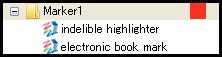Helpful hints
Use as a bookmarker
We sometimes lose where we had read on a long web page, even if we have bookmarked the web page. Wired-Marker enables you to go back to the highlighted place quickly, so that you can use it as a bookmarker on a web page.
Highlight without displaying the sidebar
Even if Wired-Marker sidebar is not displayed, you can highlight by using a context menu or a shortcut key.
 You can highlight with the bookmark sidebar opened
You can highlight with the bookmark sidebar opened
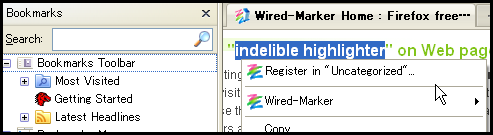
Use a colorless marker
When you prepare a colorless marker, you can collect sentences without highlighting on the web page. It will be colorless when you uncheck all boxes on the setting screen of the marker.
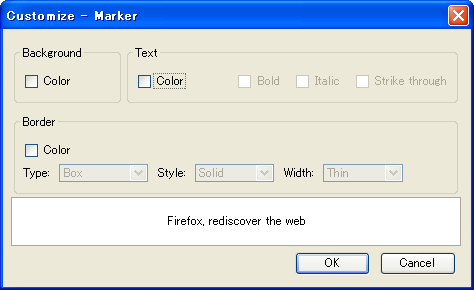
Notifying other users where you have highlighted
It is possible to explain the highlighted place as URL. By sharing the URL with an e-mail etc., you can notify where you have highlighted to other Wired-Marker users. This URL is called "HYPER-ANCHOR Code".
The following explains how to acquire a "HYPER-ANCHOR Code".
1) When clicking the  button on the sidebar, properties of the marker object will appear.
button on the sidebar, properties of the marker object will appear.
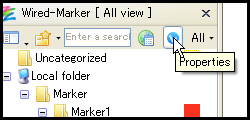
2) When clicking a marker object, properties of the marker object will be displayed. You can acquire a "HYPER-ANCHOR Code" from the properties.
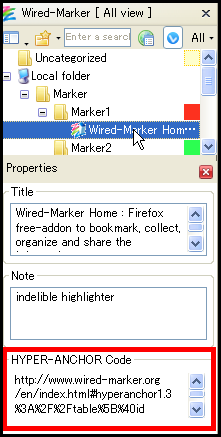
On Firefox where Wired-Marker is installed, the highlighted place will be displayed when entering the "HYPER-ANCHOR Code" in the location bar.
Organize the appearance
It is possible to hide the menu and the concordance of Wired-Marker to make it look simple and organized.
Hide the menu
You can change the display place of the "Wired-Marker" menu. When the "Wired-Marker" menu is shown on the Firefox top menu, it is possible to hide it. To hide the menu, select "Wired-Marker" - "Settings..." from the menu and select other than the "Top menu" at the "Position menu" section in the "View" tab in the "General" tab.
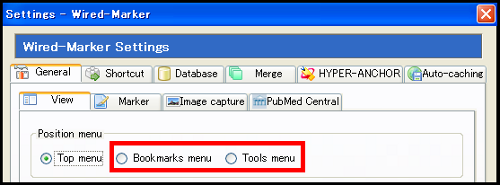
Hide the concordance
It is possible to hide concordance that informs where markers are in the web page. The concordance is displayed next to the scroll bar.
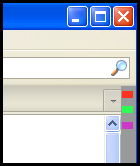
To hide the concordance, select "Wired-Marker" - "Settings..." from the menu and select the "Do not display" at the "Concordance" section in the "View" tab in the "General" tab.
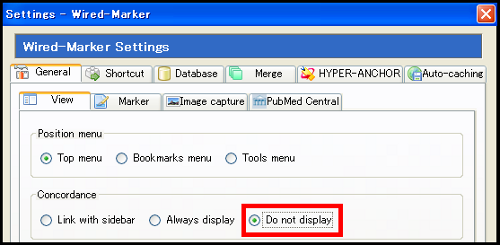
Stop the pop up when hovering
When hovering a mouse over the marker, the title and note of the marker will pop up.
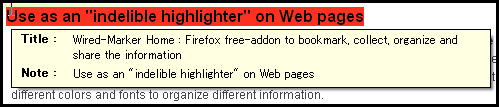
To stop the pop up, select "Wired-Marker" - "Settings..." from the menu and uncheck the "Display object information" box at the "When mouse over on marker" section in the "Marker" tab in the "General" tab.
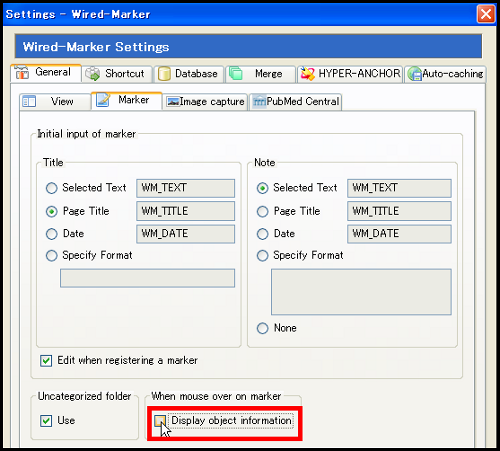
Make a clear marker title
You can register highlighted words as a title of a marker. For details, please refer to "Register highlighted words as marker title".
 Register highlighted words as title
Register highlighted words as title