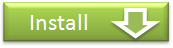Tutorial - Getting Started
About Wired-Marker 
Wired-Marker is a Firefox add-on that enables users to put various kinds of makers on web pages. The marked informations are stored in the hierarchical folders that users can arrange their structures freely. Markers also have bookmark function so that users can easily go back to the marked position.
Installation 
Setting up Firefox
Wired-Marker run only on Firefox 2.0 – 6
Firefox is free web browser and you can download from Mozilla.
Please refer to Mozilla web site about how to setup Firefox on your computer.
Installation of Wired-Marker
You can download Wired-Marker from Firefox add-ons web site.
(* Installation of Wired-Marker Latest version is here.)
Please open Wired-Marker add-on web page in the Firefox add-ons web site using Firefox.

Please click "Add to Firefox".

You can see Wired-Marker End User License Agreement, please check the license agreement and click "Accept and Install".

You can see "Software Installation" dialog box, click "Install Now".
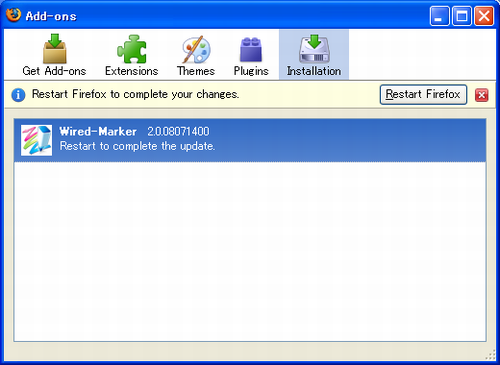
Wired-Marker will process and the message "Restart Firefox to complete your changes." will be displayed. If you need some operation before restarting Firefox, please finish the operation and click "Restart Firefox".
In the Firefox Add-ons web site, it takes certain time the downloadable version to be replaced to the latest version. If you would like to install the latest version of Wired-Marker, please install from Wired-Marker web site.
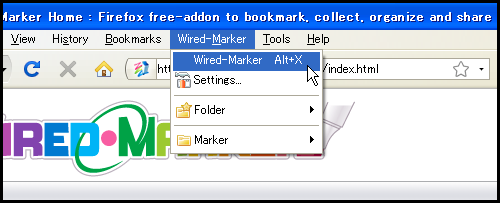
After installation is completed, Wired-Marker menu is added to the Firefox. Please select "Wired-Marker" - "Wired-Marker" from menu, or use shortcut key (Alt + X) so that you can see the Wired-Marker sidebar.
It is possible to remove "Wired-Marker" menu from Firefox top menu. To remove the menu, select "Wired-Marker" - "Settings..." from menu and select other than "Top menu" within the "General" tab in the "Position menu".

Sidebar Interface
It will briefly explain about each component on the sidebar of Wired-Marker. The displayed image below shows the sidebar layout when setup as "right and left". In order to switch over the sidebar layout, click here.

| Item | Description |
|---|---|
| Working folder | The name of currently selected working folder is displayed. When no working folder is selected, "All view" is displayed here. |
| Folder view | Folders to store the markers are displayed in hierarchical structures. |
| Object list view | Marker information objects stored in the folder will be displayed as a list. When laying out the sidebar as "together" , it will be displayed with folders by hierachical structure.instead of the list view. |
| Cache view | For web pages and images that are marked will be saved as a cache on local. Here it will display cache as a list. |
| Property view | Shows information about folders and objects. |