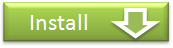Putting Markers Automatically
Putting markers using a dictionary[Dictionary]
With Wired-Marker's dictionary function, we can put markers on the page automatically by searching the terms registered in the dictionary.

Registering terms
There are three ways to register terms in the dictionary.
Register the objects of the folder as dictionary terms
1) On the page displayed at the moment, add marker objects to the folder by marking the words you want to register.
2) Select "Dictionary" - "Add to dictionary" from the context menu on the folder added the objects.
Register terms on the management screen
1) Select "Dictionary" - "Management dictionary..." from the context menu of the folder that you want to use the dictionary function.
2) The dictionary management screen will be displayed, and click "Add" to register a term on the screen.
Register terms from a file
1) Prepare a text file in a form which has one term in each line.
2) Select "Dictionary" - "Read in the dictionary..." from the context menu of the folder that you want to use the dictionary function
3) The dialog for specifying a file will be displayed, and specify the prepared text file on the dialog.
Confirming Terms
Confirm the terms that are registered in the dictionary.
1) Select "Dictionary" - "Management dictionary..." from the context menu of the folder.
2) The dictionary management screen will be displayed, so you can check the list of terms registered at the moment on the screen.

Editing, Deleting, and Disablement of Terms
You can edit, delete, or disable the terms that are registered.
1) Select "Dictionary" - "Management dictionary..." from the context menu of the folder.
2) The dictionary management screen will be displayed. With this screen, you can edit and delete the terms by double clicking the term that you want to edit in the term list.
3) You can disable the term when you select the term from the term list and click "Invalidity".
Putting Markers Automatically
Automatically search the terms registered in the dictionary and put markers on the page.
1) Display the page on which you want to put markers automatically by using the dictionary.
2) Select "Dictionary" - "Apply the dictionary" from the context menu of the folder that has the dictionary registered terms.
Put marker by selecting HTML tag[Automatic object collection]
Wired-Marker can recognize the HTML tag on the page and put a marker automatically to the part for assigned tag.
How To Put Marker
1) Right-click a folder you would like to store the automatically collected information.Select "Automatic object collection..." from the context menu.

2) On the page shown at the moment, the List of HTML tag available to download will be displayed, then select the tag and click "OK" button.

3) Page will be analyzed and put a marker automatically on the part circled with selected tag.