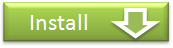Synchronize the Marker Information
You can synchronize the marker information among multiple computers by using the online folder synchronizing service.
Please use the folder synchronizing service under your own responsibility.
How to synchronize
Here is the explanation of how to use "Dropbox" folder synchronizing service.
1) Install Dropbox into the computer you want to synchronize the marker information.
2) Quit Forefox if it is activating.
3) Move "local.sqlite", where marker information is saved, to "My Dropbox" folder.
Location of saved files
| ·Windows |
| C:\Documents and Settings\[User name]\Application Data\Mozilla\Firefox\Profiles\[Random character string]\WiredMarker\local.sqlite |
| ·Mac |
| ~/Library/Application Support/Firefox/Profiles/[Random character string]/WiredMarker/local.sqlite |
| ·Linux |
| ~/.mozilla/firefox/[Random character string]/WiredMarker/local.sqlite |
4) Activate Forefox. From menu, go to "Wired-Marker" - "Settings" and display the dialog, then open the "Database" tab.

5) Click "Add" button and click "No, use the existing data file".

6) Select "local.sqlite" in the "My Dropbox" folder when the dialog for file selecting is displayed.
7) Check on the "Use" checkbox and click "OK" for the next dialog.

8) From the list of "Database" tab, choose the data file you have been using (default titled "local folder") and click the "Use/Unused" button to make the data file as unused status.
9) Click the "Close" button in the dialog.
10) Do step 4 to 9 stated above for each computer you want to synchronize.
With this, you can synchronize the marker information among multiple computers.
* Anything other than marker information, like the setting of shortcut key or cache file, will not be synchronized.